How to control a color using Sliders

I will show you today how you can use four sliders (alpha, red, green, blue) to control the background color of a rectangle. This simple app allows the user to change the opacity and color of the rectangle by sliding each of the sliders.
I started by defining a Rectangle with its Background set to a SolidColorBrush. The target of the Binding will be the Color property of this brush. The source is a little more complicated, since we have four sources for the same Binding. The Binding needs to know the value from each of the four sliders in order to produce an output value (the color) with that information. Anytime you need to combine several sources and bind them to a single target, you need a MultiBinding. You can think of a MultiBinding as a black box that accepts several Bindings as input, combines all those inputs with the help of a Converter and produces one single value which will be set to the target property.
You need two pieces of important information when you define a MultiBinding: you need to know all the individual bindings and you need to know the logic that combines them. In this sample, the individual bindings use ElementName to target each of the Sliders and bind to their Value property:
<Window.Resources>
<local:Conv x:Key="conv" />
(…)
</Window.Resources>
<Rectangle Width="200" Height="200" Margin="20">
<Rectangle.Fill>
<SolidColorBrush>
<SolidColorBrush.Color>
<MultiBinding Converter="{StaticResource conv}">
<MultiBinding.Bindings>
<Binding ElementName="alpha" Path="Value" />
<Binding ElementName="red" Path="Value" />
<Binding ElementName="green" Path="Value" />
<Binding ElementName="blue" Path="Value" />
</MultiBinding.Bindings>
</MultiBinding>
</SolidColorBrush.Color>
</SolidColorBrush>
</Rectangle.Fill>
</Rectangle>
<Slider Minimum="0" Maximum="1" Value="0.75" Name="alpha" />
<Slider Minimum="0" Maximum="1" Value="0.3" Name="red" />
<Slider Minimum="0" Maximum="1" Value="0.7" Name="green" />
<Slider Minimum="0" Maximum="1" Value="0.1" Name="blue" />
A MultiBinding’s Converter is very similar to a Binding’s Converter. The main difference here is that instead of receiving one single object value as the first parameter of the Convert method, it receives an array of objects. Those items contain the result produced by each of the Bindings that are part of the MultiBinding, in the order they are defined. In this particular app, I am getting the alpha, red, green and blue values that I need to create a Color. Here is my implementation of this Converter:
public class Conv : IMultiValueConverter
{
public object Convert(object[] values, Type targetType, object parameter, System.Globalization.CultureInfo culture)
{
// Note that we have to downcast each of the values (an object) to its actual
// type (double) before converting it to a float.
float alpha = (float)(double)(values[0]);
float red = (float)(double)(values[1]);
float green = (float)(double)(values[2]);
float blue = (float)(double)(values[3]);
return Color.FromScRgb(alpha, red, green, blue);
}
public object[] ConvertBack(object value, Type[] targetTypes, object parameter, System.Globalization.CultureInfo culture)
{
throw new NotSupportedException("ConvertBack should never be called");
}
}
Many thanks to Adam Smith (dev lead for the 2D and 3D teams) for giving me the idea for this sample, for coding it with me, and for always being fun to chat with.
Here is a screenshot of the completed project:
Here you can find the VS project with this sample code. This works with July CTP WPF bits.


Matthieu
Hello,
I’m using a Slider control with an ObjectDatasource to bind (two-way mode) the Value property. I use your useful posts to build my little project. Since the upgrade to the RC1 I’ve an “type not supported” error. I put the code here : http://forums.microsoft.com/MSDN/ShowPost.aspx?PostID=711495&SiteID=1
Since the objectdatsource is not very “popular” in samples that I found on the web, maybe do you encounter the same problem ?
Matthieu
September 9, 2006 at 11:30 pm
Matthieu
oups ! it’s ObjectDataProvider not DataSource (from asp.net). BTW I solve my problem by creating a blanck project and move one by one the controls. No error found.
September 10, 2006 at 11:18 pm
Bea
Hi Matthieu, It took me a little while to reply because I had to finish setting up my Vista RC1 machine so I could try it.
It took me a little while to reply because I had to finish setting up my Vista RC1 machine so I could try it.
I replied to you in the forums. I actually tried your code in July CTP and RC1 and it worked well. But you already figured it out
Thanks,
Bea
September 11, 2006 at 9:47 am
Matthieu
Thx for you help but I’ve 2 problems with this code that I explain on the forum.
September 11, 2006 at 11:50 pm
Bea
Hi Matthieu,
I’ve replied in the forums. Since your new issues are related to Sparkle and Cider, they are outside of my expertise. I am trying to find people to help you.
Thanks,
Bea
September 12, 2006 at 6:56 pm
Perter
Trying to determine a way to bind a field from a class I have made of int[] to sliders. E.g. 10,20,30,40 should each map to the ‘Value’ property of 4 sliders. This example is close but I can not get it as of yet. Any suggestions would help.
August 8, 2007 at 12:00 am
Bea
Hi Perter,
Do you know ahead of time that you only have 4 sliders, and do you know the mapping between the sliders and the indices in the array? If so, you can bind the Value properties of each slider to the object that holds the array, and specify Path=MyArray[0] for the first slider, and similarly for the others.
If you don’t know the number of sliders in advance, and would like to generate as many sliders as ints in the array, then I would use an ItemsControl. I would bind the ItemsControl’s ItemsSource property to the array, and I would add a Slider in the DataTemplate for each item.
I did notice that you said you had a “field” of int[], and not a “property”. Please note that we don’t support binding to public fields, only properties. There is a workaround you can do if you really need to bind to a field, but it’s a little complex. I can blog about this if there is interest.
Thanks,
Bea
September 18, 2007 at 5:46 pm
Angelo Rohit
Many thanks, this helped me a lot.
September 22, 2009 at 10:30 pm