How to insert Separator objects in a data bound MenuItem
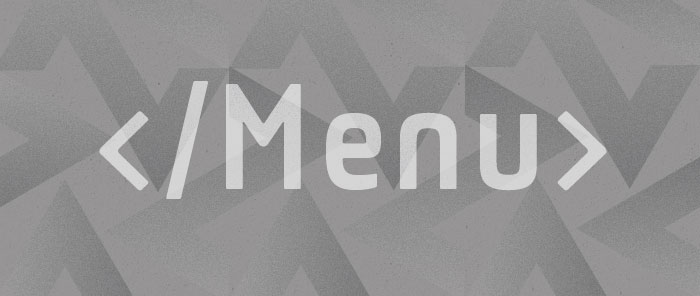
Ian Griffiths wrote a great post about how to make Office 12 style menus in Avalon, by using the Grouping feature of data binding. Really slick looking. But what if you want the more traditional looking menus, with a simple line separating the items? Avalon has a Separator element that you can use to add a dividing line to your menus. This is really easy to accomplish when your Menu is not data bound: you simply add a Separator item together with all your other items, in the desired position. If your Menu is data bound, however, it becomes a little trickier to do this. One thing to keep in mind is that the information about where the Separator should be included has to come from your data source, too. This opens up many possibilities for how to store it and how to template it.
This first solution that comes to mind is to store Separator elements directly in a flat source collection. This is a bad solution for at least two reasons. First of all, when doing this, we are polluting the source with Avalon concepts - this data source would be useless when used with any other technology. We should strive for complete separation between UI and data. Second, this will not work when binding two ItemsControls to that same source collection. The issue is that a particular instance of a UIElement can only exist in one place in the tree.
To achieve a better separation between data and UI, I decided to create a special empty class called SeparatorData. When creating the source collection, I added a new instance of SeparatorData to the locations where I want a dividing line to appear in the UI:
public class SeparatorData
{
}
public class Source
{
private ObservableCollection<object> animalCollection;
public ObservableCollection<object> AnimalCollection
{
get { return animalCollection; }
}
public Source()
{
animalCollection = new ObservableCollection<object>();
animalCollection.Add(new Animal("Golden Silk Spider", Category.Spiders));
animalCollection.Add(new Animal("Black Widow Spider", Category.Spiders));
animalCollection.Add(new SeparatorData());
animalCollection.Add(new Animal("Jaguar", Category.BigCats));
animalCollection.Add(new Animal("African Wildcat", Category.BigCats));
animalCollection.Add(new Animal("Cheetah", Category.BigCats));
animalCollection.Add(new SeparatorData());
animalCollection.Add(new Animal("California Newt", Category.Amphibians));
animalCollection.Add(new Animal("Tomato Frog", Category.Amphibians));
animalCollection.Add(new Animal("Green Tree Frog", Category.Amphibians));
}
}
Now that I created my data source, I can add it to the Window’s resources section and bind the MenuItem’s ItemsSource to it. The next step is to template the Animal objects so that each Animal’s Name property is displayed. I am using implicit data templating to control how to display each Animal instance, as you can see in the following markup:
<Window.Resources>
<local:Source x:Key="src"/>
<DataTemplate DataType="{x:Type local:Animal}">
<TextBlock Text="{Binding Path=Name}" />
</DataTemplate>
(…)
</Window.Resources>
<Menu>
<MenuItem Header="Animals" ItemsSource="{Binding Source={StaticResource src}, Path=AnimalCollection}" (…) />
</Menu>
We now want to create a Separator element for each SeparatorData object. This is a little trickier to do than you may imagine.
By default, the SeparatorData objects are wrapped by an implicitly generated ListBoxItem. We can’t use implicit data templating like we did for Animal because we want the whole item to look like a Separator; we don’t want an ordinary-looking ListBoxItem that contains a Separator.
We need a ControlTemplate with a Separator that will be applied to each ListBoxItem that contains a SeparatorData instance as its content. The problem is that ControlTemplate is applied to Controls, not to data items, so there is no DataType property we can set on ControlTemplate to make this happen implicitly.
The solution is to set the MenuItem’s ItemContainerStyleSelector property to a StyleSelector that checks for the data item. If that item is of type SeparatorData, we return a Style that sets the ListBoxItem’s Template property to the correct ControlTemplate.
<Window.Resources>
(…)
<Style TargetType="{x:Type ListBoxItem}" x:Key="separatorStyle">
<Setter Property="Template">
<Setter.Value>
<ControlTemplate TargetType="{x:Type ListBoxItem}">
<Separator HorizontalAlignment="Stretch" IsEnabled="false"/>
</ControlTemplate>
</Setter.Value>
</Setter>
</Style>
<local:SeparatorStyleSelector x:Key="separatorStyleSelector"/>
</Window.Resources>
<Menu>
<MenuItem (…) ItemContainerStyleSelector="{StaticResource separatorStyleSelector}" />
</Menu>
public class SeparatorStyleSelector : StyleSelector
{
public override Style SelectStyle(object item, DependencyObject container)
{
if (item is SeparatorData)
{
return (Style)((FrameworkElement)container).FindResource("separatorStyle");
}
return null;
}
}
Ideally, we would have a selector type that would return the ControlTemplate directly, and not the Style. ItemsControl has an ItemTemplateSelector property that allows us to select a DataTemplate and an ItemContainerStyleSelector property to select a Style. When designing Avalon, we did not include an ItemControlTemplateSelector property on ItemsControl for several reasons: we suspected it would not be used often; everything you could do with it can be done with a StyleSelector as I show here; and we would have one more property complicating the API.
Here is a screenshot of the completed sample:
Here you can find the VS project with this sample code. This works with February CTP WPF bits.
Update September 17, 2007: Here you can find this sample with Orcas Beta 2 bits.


Marc
Hallo Beatriz,
It is interesting to note that this solution requires the bound observable collection to depart from a pure ‘business layer structure’, given the explicit presence of a ‘separator’ object within the collection.
With kind regards,
Marc
April 3, 2006 at 11:52 pm
Bea
Hi Marc,
Yes, that is a good observation. The ObservableCollection does keep track of where the separators should go, apart from keeping track of the data itself. If this is a concern for your particular application, it wouldn’t be hard to split this knowledge into a two-tier data source. One class would only have the information about the data, and the other would store the locations of where to insert the separators.
Bea
April 4, 2006 at 6:07 pm
Karl Shifflett
Hello Beatriz,
First I love this demo!
Now, sorry to ask a dumb question.
Using your example, how would get access to the MenuItem as it’s being created so that you could add InputGestureText or possibly add an event handler?
I understand that the DataContect of the automatically created MenuItem is the Animal class, but I was hoping to have some more control over the MenuItem that gets created.
Thank you!
Karl
September 17, 2007 at 12:34 pm
Bea
Hi Karl,
I’m glad you like the demo.
(And btw it’s not a dumb question at all)
I modified the sample from this post to include some code that gets a handle to a MenuItem that corresponds to a given data item. Once you have a handle to the MenuItem, you can modify any of its properties or add any event handlers you want. Here is the interesting part of the code:
Source source = this.Resources["src"] as Source;
Animal spider = source.AnimalCollection[0] as Animal;
MenuItem menuItem = myMenu.Items[0] as MenuItem;
menuItem.IsSubmenuOpen = true;
MenuItem spiderMenu = menuItem.ItemContainerGenerator.ContainerFromItem(spider) as MenuItem;
I uploaded a project with this code here.
If you want to set properties at the time the MenuItem is created, your best option is to use a Style with a Setter. And if you want to attach an event, you can use a Style with an EventSetter.
Let me know if this answers your question.
And thanks for reading my blog!
Bea
September 17, 2007 at 3:59 pm